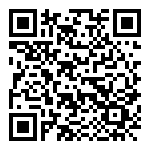Click USB mode in the system setup interface to enter USB connection mode, use type-c data cable to connect with the computer, at this time, “FEELELEC” a disk character will appear on my computer, open the contents can be copied to the computer storage; if you exit the mode USB will be disconnected.
With the upper computer can realize the temperature reproduction and waveform reproduction function. For details, see:上位机使用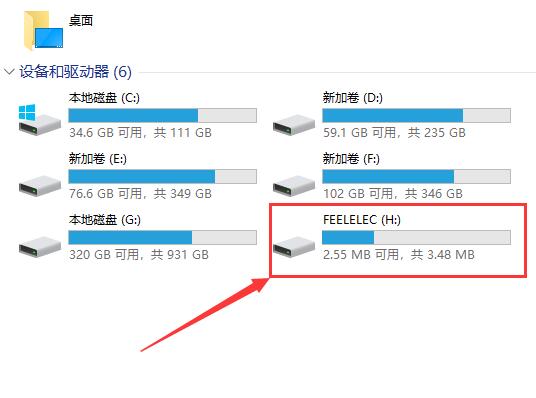
(Note: Please pay attention to the voltage of the USB device before connecting, it must not exceed 5V, otherwise it will damage the device)。
(Note: To avoid electric shock, please remove the meter pen before connecting the USB to other devices)。
(Note: If there is a prompt such as unrecognized or formatted on the computer, please unplug the USB first and click the format button in the bottom right corner of the System Settings->Storage screen to recover)。
Firmware Upgrade
1.First connect the device to the computer and turn on the USB mode on the device, at this time the FEELELEC drive letter will appear in My Computer.
2.Put the firmware into the USB stick named “FEELELEC”. The name of the firmware should be UPDATA.FED and cannot be changed to any other name.
2.Unplug the USB and select the upgrade file in the storage interface to upgrade
3.Wait for the device to shut down automatically, and press the On button to upgrade automatically after shutdown.
Latest Firmware
V110
Update content:
- Fix the occasional charging boot situation
V109
Update content:
- Fix known bugs.
- Optimize thermal imaging display effect.
- Fix the situation that multimeter gear switching may fail.
(Click the link below to download the latest firmware)
Unzip it first and then copy it to the instrument for upgrading