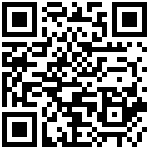The thermal imaging interface has the measurement functions of center temperature, maximum temperature, minimum temperature, etc. The following figure shows the function description of the thermal imaging interface
(Note: The greater the temperature difference, the better the display effect)

1. Screenshot saving function
Click the “Screenshot button” at the bottom right corner of the screen, a save prompt box and a progress bar will appear in the center of the screen, and the prompt box will disappear automatically when the progress bar is finished, and the screenshot is saved. If you want to view the screenshot file, you can click the “System Settings button” at the bottom left corner to enter the system settings interface and then click the “Storage” menu to view the saved content.
2. Temperature measurement
You can move the device so that the cross cursor in the center of the screen moves to the object under test to measure the current object temperature; you can also use the color of the object under test to roughly estimate the temperature value against the temperature ribbon on the left (the left ribbon decreases from top to bottom, with the top color being the color of the highest temperature value and the bottom color being the color of the lowest temperature value).
3. Emissivity change
Click the System Settings button in the lower left corner to enter the Settings menu -> Thermal Imaging to change the emissivity in the interface. The default emissivity is 0.95, which can be set according to the emissivity of the object to be measured. See Appendix for details of common object emissivity: [Common object emissivity](. /fsl “Multimeter Operation Instructions”)